Are you looking to enhance your web design skills? Look no further than Adobe Experience Design (XD). As an expert in the field, I have found XD to be an invaluable tool for creating stunning and intuitive user interfaces.
When it comes to designing user experiences, Adobe Experience Design (XD) is a game-changer. With its intuitive interface and powerful features, XD allows you to create beautiful and functional designs with ease.
If you’re a web designer or developer, you’ve probably heard of Adobe Experience Design (XD). But do you know how to make the most of this powerful tool?
In this article, I’ll share my top tips and tricks for using XD to its full potential. From designing responsive layouts to creating interactive animations, XD has all the features you need to create stunning and engaging designs. So, whether you’re a beginner or an experienced designer, read on to discover how XD can take your designs to the next level.
Understanding Adobe Experience Design
Adobe Experience Design (XD) is a powerful tool that allows designers to create stunning and interactive designs for websites and mobile applications. In this section, I’ll guide you through the basics of using XD and help you get started with this versatile software.
Setting up the workspace
To begin using Adobe Experience Design, you’ll need to download and install the software. Once installed, open XD and you’ll be greeted with a clean and intuitive interface. The workspace consists of various panels and tools that can be customized to suit your preferences. Spend some time familiarizing yourself with the different panels and their functions to optimize your workflow.
Creating designs
XD provides a wide range of tools and features to help you bring your design visions to life. Start by creating a new document and choose the appropriate size and orientation for your project. Use the shape and text tools to create elements, and leverage the powerful vector editing capabilities to refine your designs. XD also offers a convenient grid system to ensure precision and consistency in your layouts.
Designing interactive prototypes
One of the standout features of Adobe Experience Design is its ability to create interactive prototypes. This allows you to showcase the functionality and user experience of your designs. Utilize the prototyping mode to link artboards together and define interactions such as tap, drag, and scroll. With XD’s preview mode, you can test and refine your prototypes to ensure a seamless user experience.
Collaboration and sharing
XD also facilitates collaboration among designers and stakeholders. You can easily share your designs with others by generating a shareable link or by collaborating in real-time using the coediting feature. This streamlines the feedback and review process, enabling efficient collaboration and iteration.
By understanding the basics of Adobe Experience Design, you’ll be equipped to create visually stunning and interactive designs. In the next section, I’ll delve into some advanced tips and tricks to help you maximize the potential of XD. So let’s continue our journey into the world of Adobe Experience Design.
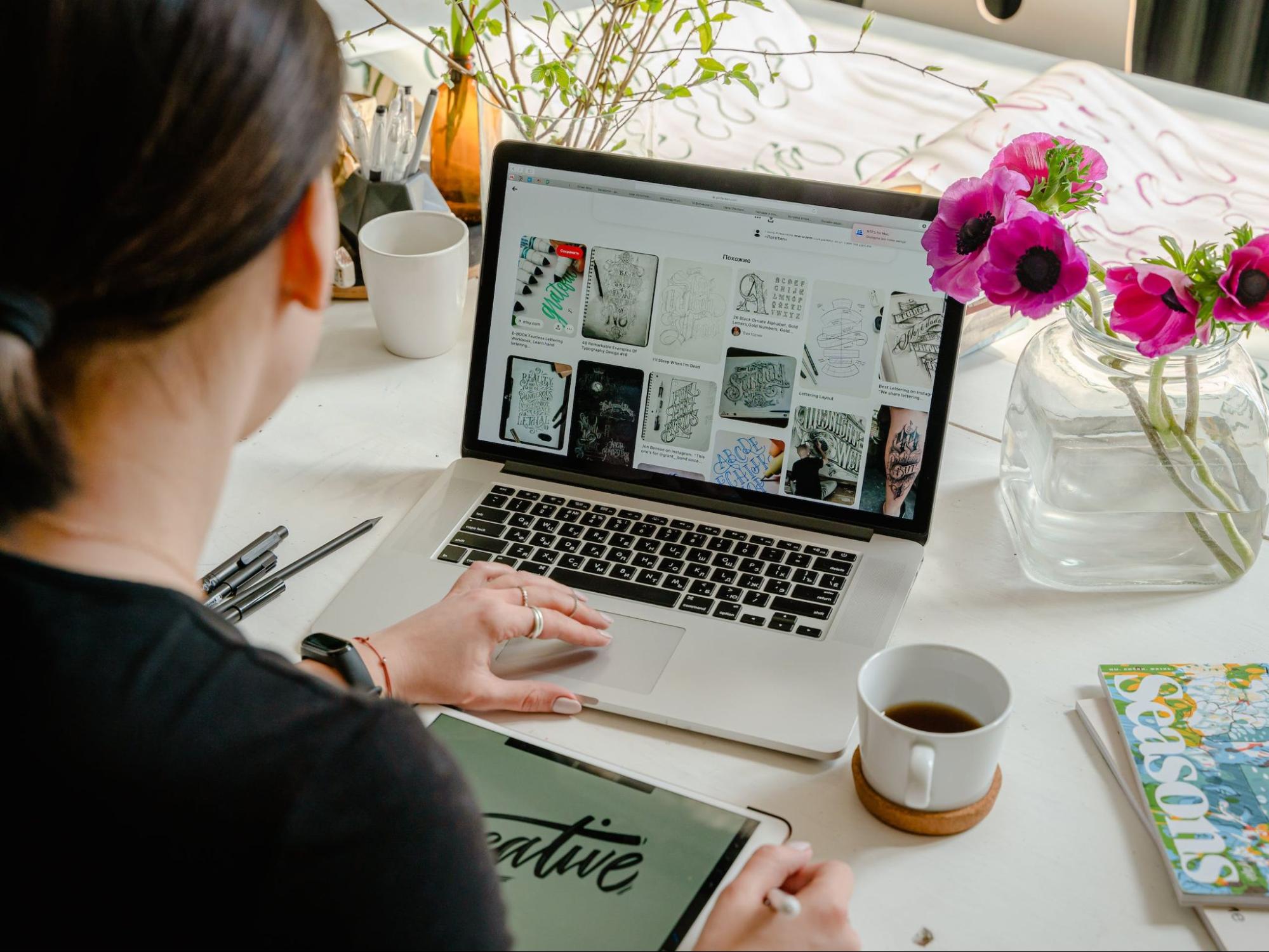
How to Use Adobe Experience Design
Installing Adobe Experience Design
To begin using Adobe Experience Design (XD), the first step is to install the software. Here’s how to do it:
- Visit the Adobe website and navigate to the XD page.
- Click on the “Download” button to start the installation process.
- Once the download is complete, double-click on the installer file to launch the setup wizard.
- Follow the on-screen instructions to install XD on your computer.
- After the installation is complete, launch XD to start using it.
Account Setup
To fully utilize the features of Adobe Experience Design, you’ll need to set up an account. Here’s what you need to do:
- Open Adobe XD on your computer.
- Click on the “Sign In” button located at the top right corner of the screen.
- If you already have an Adobe ID, enter your email address and password to sign in. If you don’t have an Adobe ID, click on the “Get an Adobe ID” option and follow the prompts to create one.
- Once you’re signed in, you’ll have access to additional features and benefits, such as cloud storage for your designs and the ability to collaborate with others.
Setting up Adobe Experience Design is a straightforward process. By following these steps, you’ll be ready to start creating stunning designs and interactive prototypes in no time.

