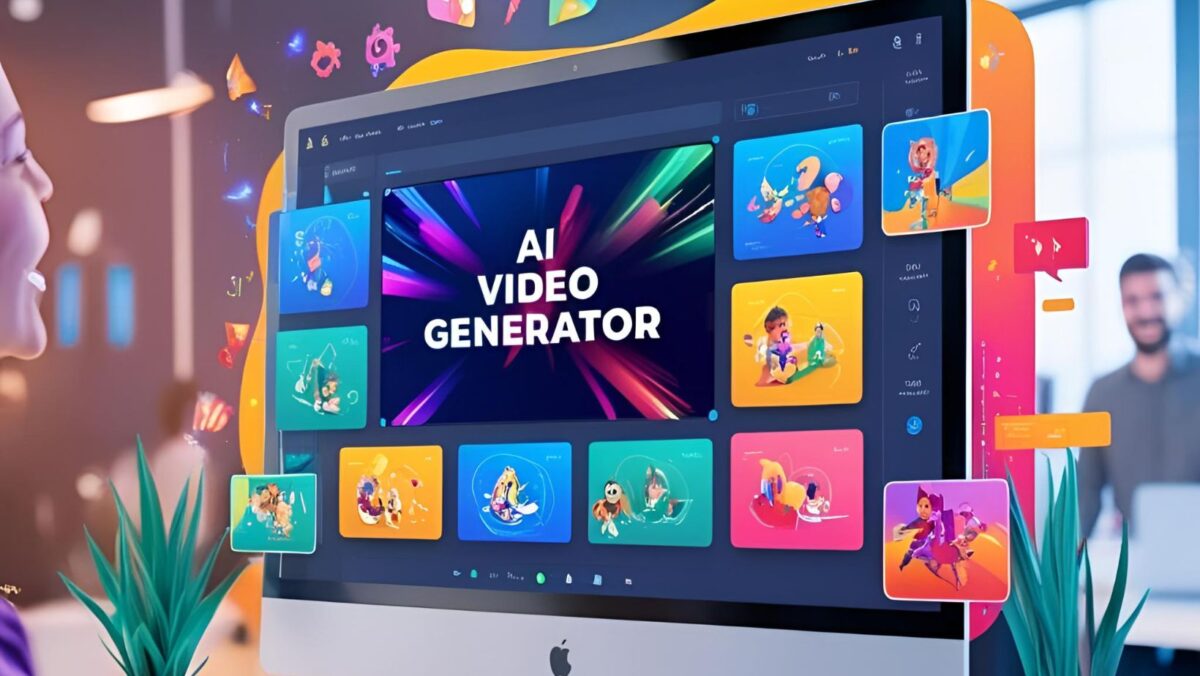Pet videos are always guaranteed to bring smiles and views! Funny pet videos add a relatable touch, whether you are a pet parent, a social media creator, or managing a brand account. With many AI tools popping up, creating these lovely clips does not require a video-editing background anymore. The CapCut desktop video editor makes the process so much simpler, enabling you to generate, personalize, and share funny, heartwarming, and ready-to-go pet content with just a few clicks.
CapCut desktop is your best bet for creating viral-worthy pet videos. AI video generators, text to speech, and voice-changer tools of CapCut can give either an awkward puppy or a cunning kitty their comedic voice.
In this article, we will guide you on creating funny pet clips using CapCut Desktop for Instagram Reels, YouTube Shorts, or TikTok.
Why Funny Pet Videos Matter for Content Creators
The pet content isn’t cute; it is effective. Animal videos get two times more engagement than other content types, according to social media analytics. That is why creators, teachers, and even small businesses have taken to making pet videos to humanize the brand and expand its reach online. With CapCut, even a really simple video of your dog snatching some socks can be turned into a professional-looking and hilarious short.
Key Features of CapCut Desktop Editor for Pet Content
There are many features of CapCut that are really cool for funny little pet clips.
AI Video Generator: Make automatic pet-based video clips in response to your prompt.
Voice Changer: The Voice Changer tool of CapCut adds humor to the barks, meows, or even pets to “dialogue.”
Text-to-Speech: You can say, “This is what my pet is thinking.”
Drag-and-Drop Interface: Requires no editing experience.
Pre-built Effects and Filters: Inject sparkles, zooms, or even glitch effects into your work to amplify laughter.
How to Create Funny Pet Videos with CapCut desktop video editor
You don’t need to be the world’s greatest editor to create viral phenomena from your dog’s zoomies or your cat’s sneaky pranks. With CapCut’s desktop editor, trimming clips, adding funny voices, and everything in between becomes as easy as clicking a button. Let me quickly take you through an easy four-phase workflow to get you moving in making your next funny pet video.
Step 1: Import Your Pet Clips and Set the Scene
To get started, open the apCut desktop editor and click “Create Project” on the welcome screen. You now have a fresh editing space where you can start assembling your pet video when you click on this. To add your content, click on the “Import” button on the top-left panel and upload video clips, images, or even memes. This might include a dog zooming around, a cat knocking down everything it finds on a shelf, and your parrot repeating funny words. Once imported, drag those clips down into the timeline at the bottom of the screen and arrange them in an appropriate order. To crank up engagement, you want to start with an immediate laugh. Ideally, your entire video should last about 30-60 seconds, as with other social platforms such as TikTok or Instagram Reels, for instance.
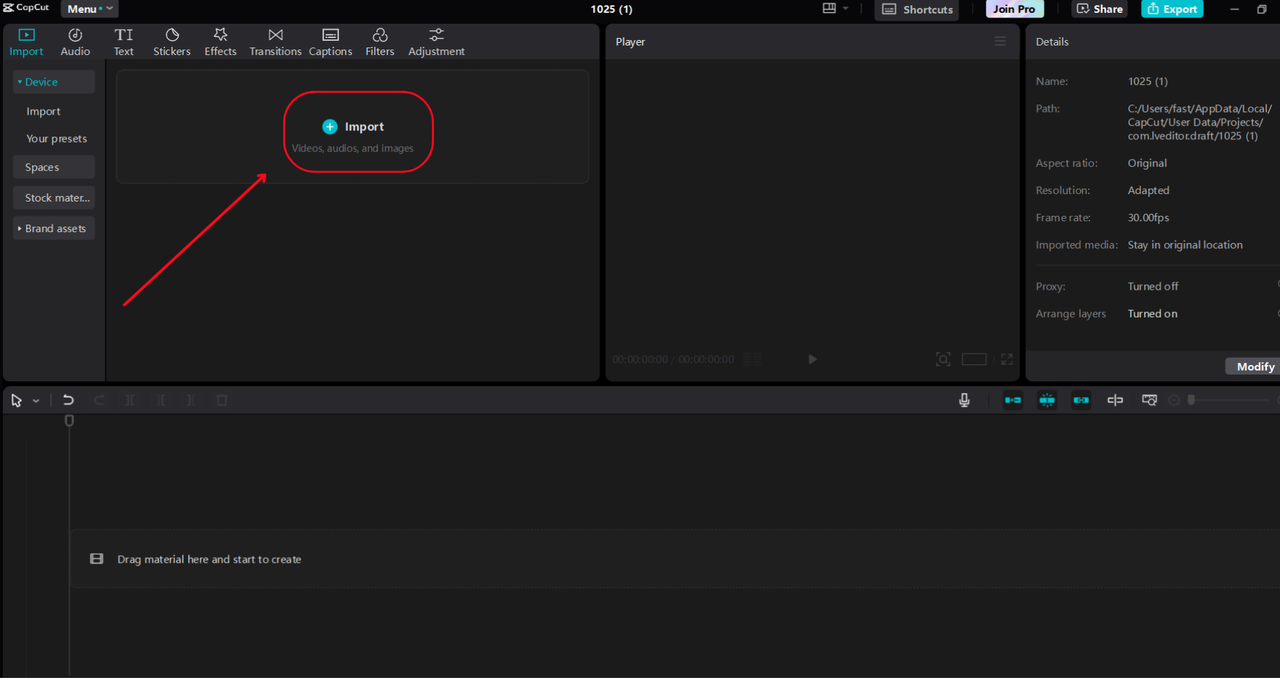
Step 2: Customize with Captions, Filters, and Music
Now that you have arranged your clips, give them personality. Start with adding some thoughtful captions such as “Why is the floor lava again?” or perhaps something like “Not the vacuum!” by clicking the “Text” tab on the left-hand menu. A great whimsical font could be chosen, along with the simple animation to pop those captions.
Now, switch to the “Audio” tab to add background music tracks from CapCut’s all-inclusive royalty-free music library. Select one that sounds very upbeat or silly in accordance with your pet’s mood. You can import your own tracks if you have a specific vibe in mind. You can also click “Voice changer” to add AI voice to your audio.
Next, go to the “Effects” tab and import all sorts of visual enhancements, such as comic book style overlays, sparkles, or zoom effects over your footage. Comic-style overlays help to place emphasis on funny moments and keep up the entertainment value with your viewership. Using the toolbar above the timeline, make transition adjustments between clips for a polished, professional, seamless cut.
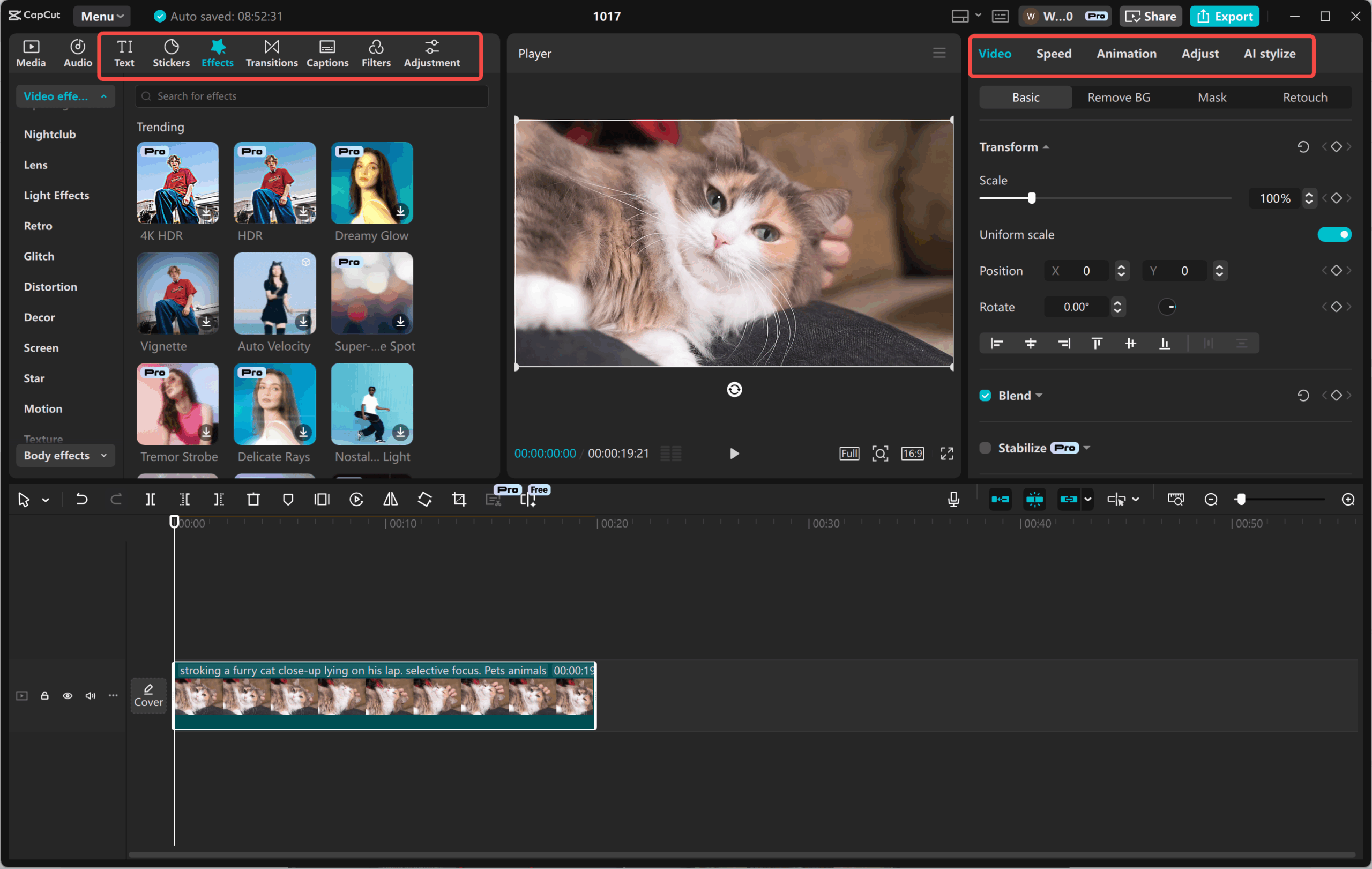
Step 3: Use the AI Video Generator & Voice Changer for Humor
This is where CapCut’s AI-enhanced video features step in to give the video that extra punch–skip to the “Media” tab under the navigation bar and select “AI media” to use the AI video generator. Input a prompt like “Funny 30-second dog reaction video (complete with zoom-ins and silly captions)” into it and get CapCut to automatically draft a video replete with effects, music, and transitions. You can then drag this ready-made video down directly onto your timeline and manipulate it further.
If you want to add some humor by voice, proceed to the “Text-to-Speech” feature under the “Text” tab. Simply type in a few words like “I swear the postman is out to get me,” choose a suitable voice—be it “Chirpy,” “Squeaky,” or “Cartoon”—and then click on “Generate.”
Once you are satisfied with the text, simply go back to the “Audio” tab to explore voice effects under “Voice Changer.” You get a plethora of effects like Robot, Child, Helium, and Alien for some fun that matches what your pet is doing. This is renowned as a method to embellish your movies with AI-generated scripts and voice effects introduced in a way that freshens up the humor and makes the whole experience engaging.
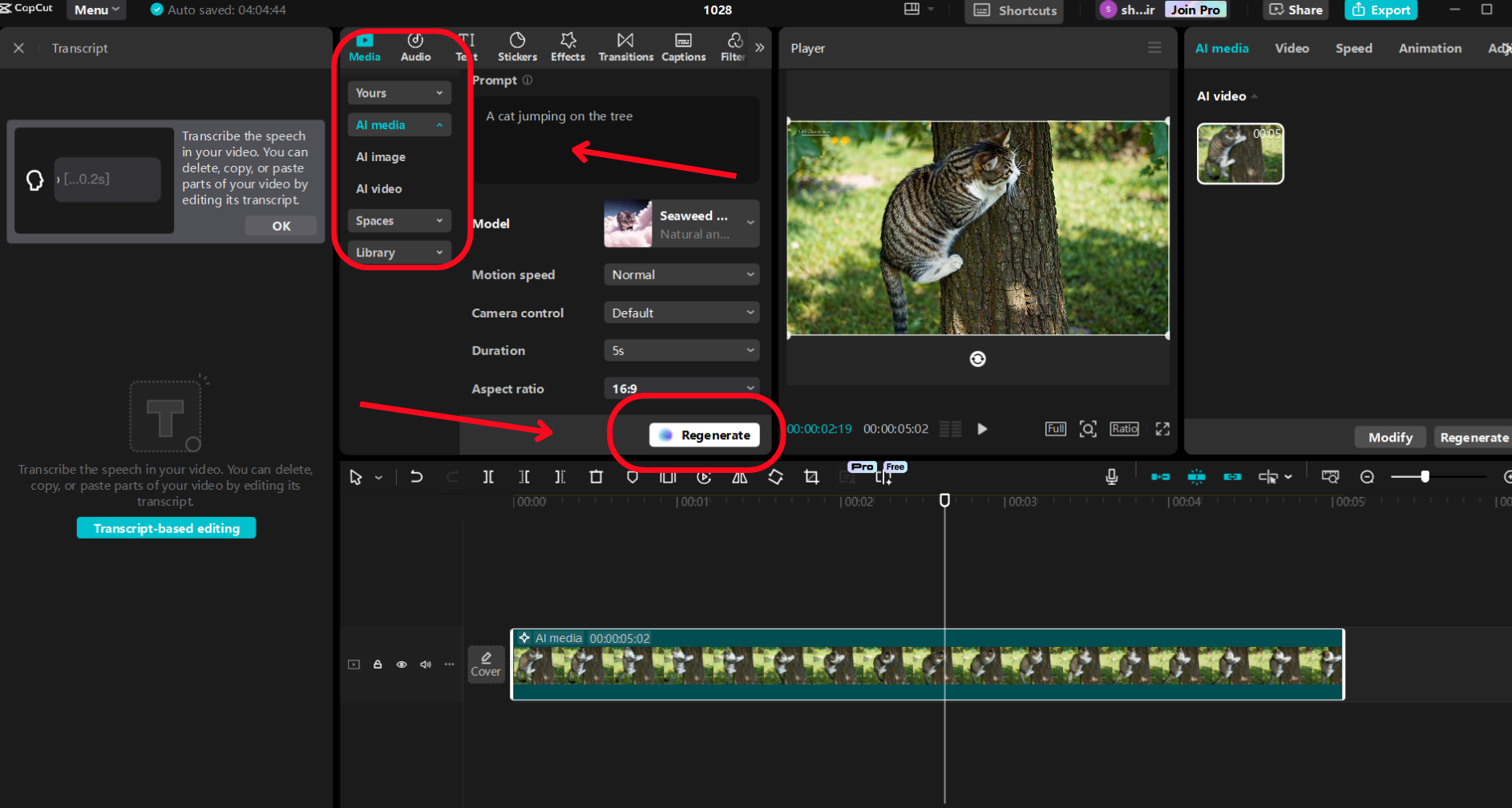
Step 4: Export and Share Your Funny Pet Video
With all the cutting and trimming being done, save your priceless work now. Push the “Export” icon in the top-right part of the screen. Set your resolution to 1080p and your frame rate to 60fps for the best high-quality export. You can also choose the aspect ratio of the output depending on the platform: 9:16 for TikTok and Reels or 16:9 for YouTube. Rename the file of the video, save it to your desired location on your device, and click “Export” to finalize your rendering. Your high-finish, professional, funny pet video is ready, and now you can let it go. There is no need to just keep posting; use this classic opportunity to add catchy captions and trending hashtags for better engagement.
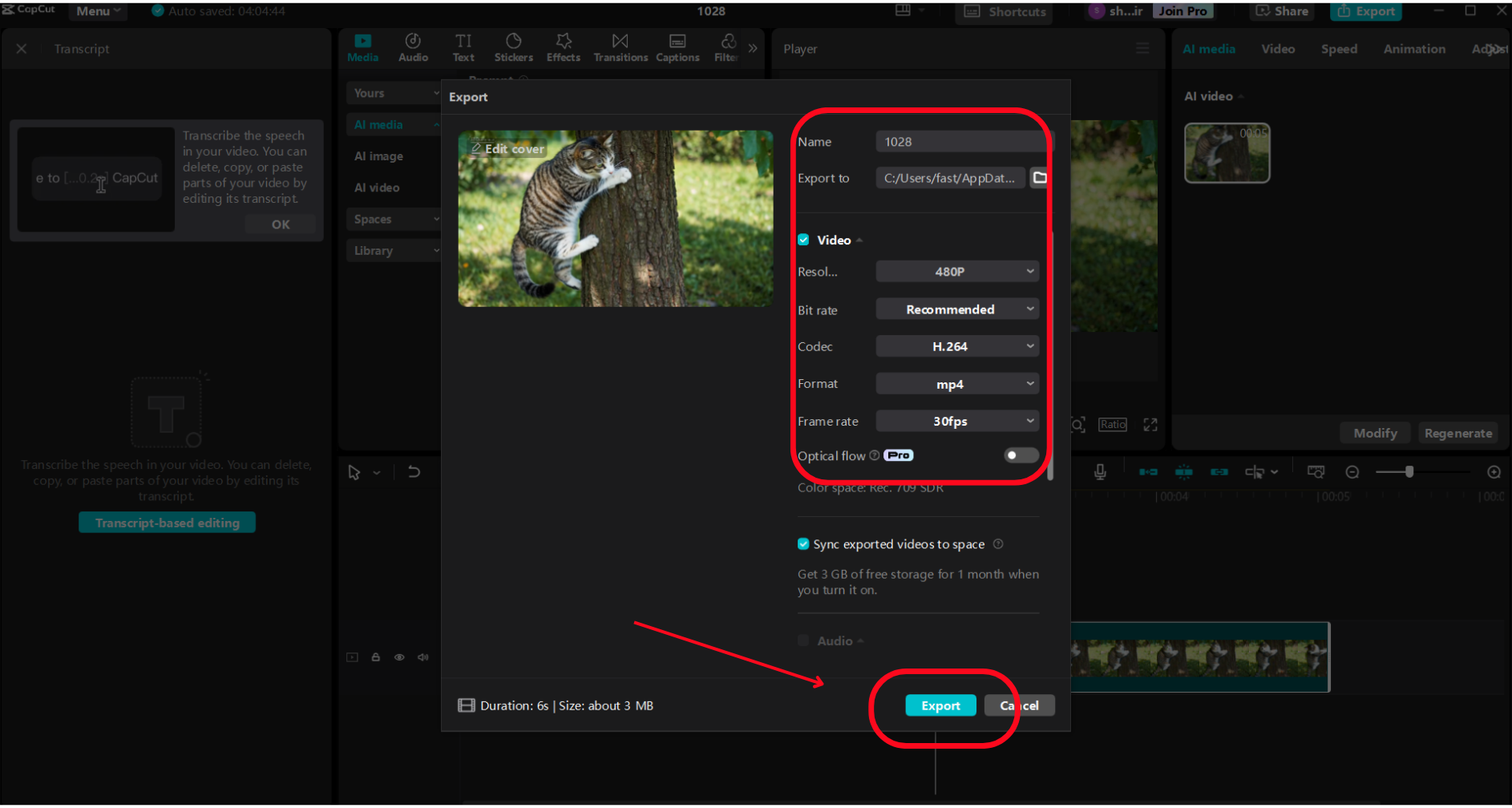
Final Thoughts
Gone are the days of turning your funny pet videos into something that requires costly studio setups or rendering arms-wrenching hours of editing. Anyone can now transform everyday pet antics into share-worthy entertainment with CapCut’s desktop video editor. With the AI video generator, text-to-speech, and voice changer, truly fun stuff can be made that resonates across social platforms. Whether it is a budding pet brand or perhaps just some indulgent self-promotion of a pet, CapCut makes that narration happen—indeed, with a wag, a meow, and tons of sweet, cruel laughter.